How to Block Websites on Computer: Easy Steps to Stay Focused
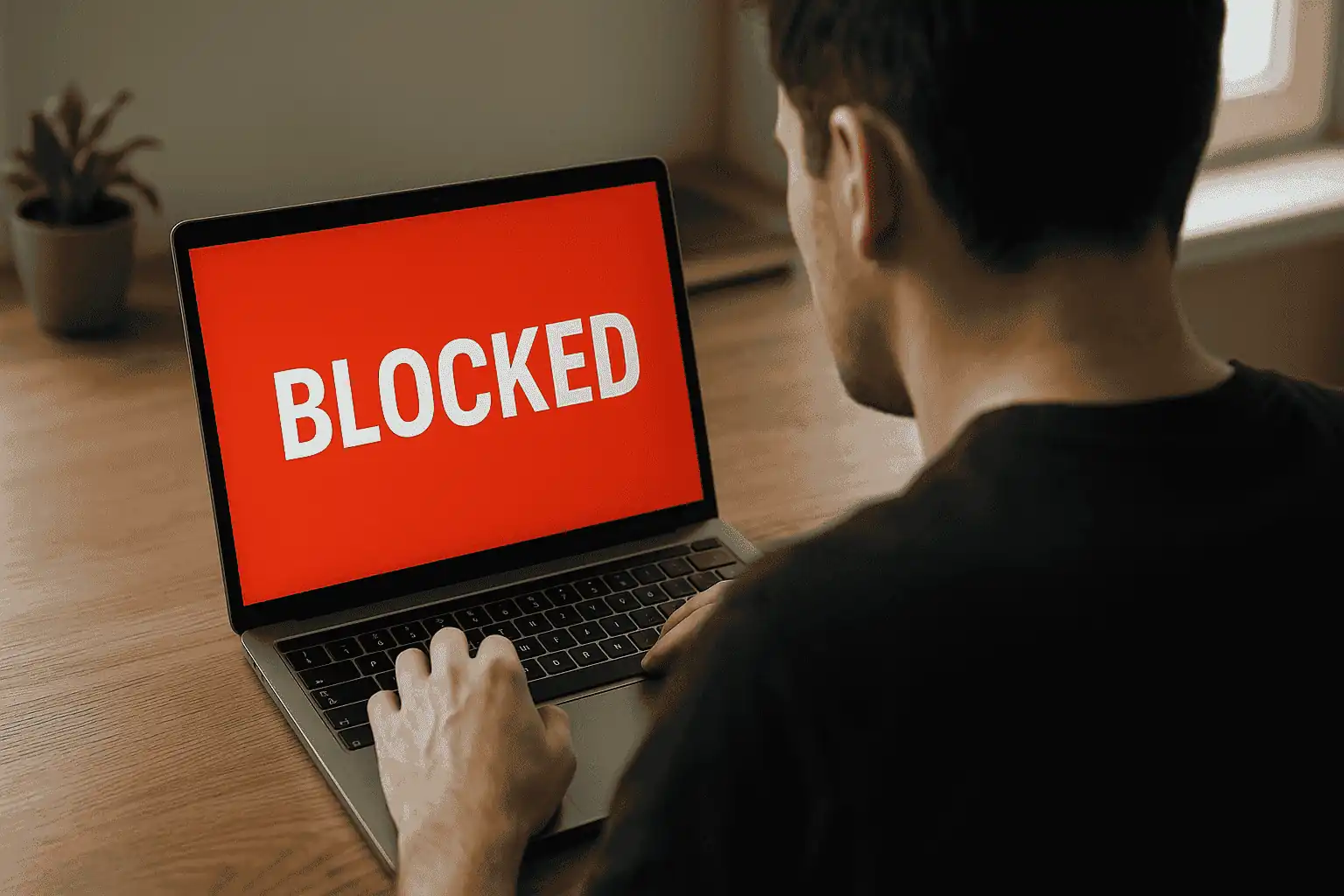
If you've ever found yourself deep into a project only to realize you've spent the last 20 minutes scrolling through social media, you already know the struggle. You can get a handle on this by editing your computer's hosts file on a Windows PC, using the built-in Screen Time feature on a Mac, or simply installing a dedicated app. Each approach offers a different degree of control, but they all share the same goal: to help you shut out the noise and get back to work.

Auriane
Why You Should Consider Blocking Websites
Living online means we're constantly bombarded with digital noise. The pings, dings, and endless feeds are engineered to pull you in, but that engagement comes at a steep price. Every time you get pulled away from your work, your concentration shatters, making it incredibly hard to get into that state of "deep work" where real creativity and problem-solving happen.
This endless cycle of switching between tasks doesn't just fragment your focus; it's mentally exhausting. If you find yourself mindlessly clicking on news sites or Reddit when you should be finishing a report, you're not alone. Blocking websites isn't about locking yourself in a digital cage. It’s about intentionally designing an online environment that actually helps you succeed.
Boosting your output is a huge win, but the benefits of blocking websites go much deeper, right into your overall digital wellbeing. Think about it: every time you have to consciously resist the urge to check a distracting site, you're using up a little bit of willpower. By proactively blocking those time-wasters, you save that mental energy for the decisions that truly matter.
This simple act creates a less stressful, more controlled workspace. Over time, it helps you build healthier habits and breaks the compulsive cycle of checking for notifications. If you'd like to dive deeper into how these interruptions affect your performance, check out our guide on how to reclaim your focus today.
Blocking websites can help you:
- Achieve Deep Work: Carve out long, uninterrupted stretches for your most important tasks.
- Preserve Mental Energy: Stop wasting brainpower on fighting the same old temptations.
- Improve Digital Habits: Retrain your brain to crave fewer digital quick-fixes.
A Shield for Security and Safety
There's another critical reason to learn how to block websites on your computer: security. Think of it as a first line of defense. By selectively blocking certain domains, you can protect yourself and your family from a whole host of online threats.
This is a game-changer for parents who want to shield their kids from inappropriate content or for anyone looking to safeguard their personal information. You can effectively cut off access to sites known for spreading malware, phishing scams, or other malicious content. It’s a simple step that adds a surprisingly robust layer of security to your daily browsing and brings a lot of peace of mind.
Block Websites on Windows with the Hosts File
If you want to block websites on your PC without installing any extra software, Windows has a powerful, slightly hidden tool that can help. This method involves editing the hosts file, a simple system file that your computer uses as a local address book for websites. Think of it as a manual override for the internet.
It's a surprisingly effective way to create a distraction-free zone, and it works across every browser on your machine. I've personally used this trick for years to cut off access to social media and news sites when I have a writing deadline. It's a fantastic way to reclaim your focus without relying purely on willpower.
How the Hosts File Works
The idea behind the hosts file is pretty simple. It allows you to manually connect, or "map," a website's address (like distracting-website.com) to a specific IP address.
For our purposes, we'll map distracting sites to your computer's own local loopback address: 127.0.0.1. When you do this, any time you try to visit that website, the request just loops back to your own machine instead of going out to the internet. The site simply won't load.
This desire for manual control over our online environment is quite common. Consider that, according to an ad blocker usage report from Backlinko, 42.7% of global internet users now use ad blockers, which is just another form of content filtering. This trend shows that people are actively seeking ways to curate their digital experience for better focus and security.
Here’s what the hosts file looks like when you open it. It's just a plain text file.
You'll notice most lines start with a # symbol; these are just comments that the system ignores. To actually block a website, you just add a new line at the very bottom without the #. For example, you’d type 127.0.0.1 www.example.com to block that site.
Key Takeaway: Editing the hosts file creates a permanent block until you go back in and manually remove the entries. Unlike app-based blockers that you can easily turn off, this change sticks. It works for all browsers and all user accounts on the PC, making it much harder to bypass when you're tempted to procrastinate.
Using Screen Time to Block Sites on a Mac
If you're a Mac user, you're in luck. Apple has already baked a fantastic tool right into the operating system for this very purpose: Screen Time. A lot of people think of it as just a parental control feature, but it's an incredibly effective tool for anyone who wants to wrangle their own focus and learn how to block websites on a computer.
Honestly, using the native macOS feature is often the cleanest way to go. It gives you direct control over your browsing habits and helps you set clear boundaries without having to install any third-party software.
Setting Up Your Restrictions
First things first, you'll need to dive into your System Settings. Find the Screen Time panel and look for the Content & Privacy section; this is where the real work gets done. You’ll need to toggle on the restrictions, and from there, you can start shaping your digital environment.
To block specific problem sites, find the option to "Limit Adult Websites". It sounds a bit extreme, but stick with me. After selecting it, a "Customize" button appears. Click that, and you can add any URL you want to a custom blocklist. It's the perfect way to shut down those couple of websites that are your personal kryptonite during the workday.
Go a Step Further with Time Limits and Downtime
Blocking specific sites is a great start, but Screen Time's real power comes from its scheduling features. This is how you can build a truly impenetrable fortress of focus.
Here’s where you can get more strategic:
- App Limits: Instead of just websites, you can set daily timers for entire app categories. If you know you lose hours to "Social Networking" or "Entertainment" apps, you can give yourself a strict allowance. Once your time is up, you're locked out.
- Downtime: This is my personal favorite. You can schedule blocks of time where only the apps and websites you pre-approve are available. Think of it as creating dedicated "deep work" sessions for your most important hours.
Pro Tip: For the ultimate focus mode, combine Downtime with a curated list of "Allowed Websites". When you schedule a work block from 9 AM to noon, for example, you can set it so that only your work-critical sites (like your company's project manager and Google Docs) are accessible. Everything else, from news sites to social media, simply won't load.
By really digging into these integrated tools, you can transform your Mac from a distraction machine into a dedicated workspace. It’s all about setting firm digital boundaries that actually support your goals, making it so much easier to stay on task.
Take Back Your Focus with a Dedicated Blocker App
Let’s be honest: while built-in tools like the hosts file or macOS Screen Time are a decent first step, they’re often just a temporary fix. If you're serious about reclaiming your focus and getting deep work done, you'll eventually hit a wall with their limitations. This is where dedicated blocker apps come in; they're built specifically for this job, offering a level of control that native tools just can't match.
For instance, an app like Hyud can help you reach great productivity by blocking distracting websites. It moves beyond a simple on/off switch and gives you a whole toolkit to build a digital environment that works for you. Hyud allows you to block custom websites, block all websites, or choose from pre-set categories like streaming, gambling, shopping, and adult content websites.
Go Beyond Basic Blocking with Fine-Tuned Controls
The real magic of a dedicated app is its ability to adapt to your specific workflow and weaknesses. We all have different digital kryptonite, and a one-size-fits-all approach rarely sticks.
With a specialized tool, you can get much more granular:
- Block by Category: Instead of manually listing every news or social media site, you can wipe out entire categories like streaming, shopping, or gambling with just one click. It's a huge time-saver.
- Create Custom Blacklists: You know which sites pull you in the most. A good app lets you build and save your own personal blocklists, targeting those specific URLs that derail your day.
The goal isn't just to block things, but to build a system that supports your habits. A dedicated app lets you create impenetrable focus sessions for deep work while still allowing flexibility for other times. That's the key to making productivity stick.
To get a better sense of what's possible, you can check out the powerful features available in a dedicated websites blocker tool.
Personal Control Meets Powerful Tech
When you use an app like Hyud to block distracting websites, you're tapping into the very end of this long technological road. Instead of fussing with system files, you get powerful, targeted results with just a few clicks.
Hyud puts you back in the driver's seat of your digital life. You can block specific websites you know are personal time-sinks, go into a 'deep focus' mode that blocks everything, or just knock out entire categories of distractions like streaming, shopping, or adult content in one go.
It’s this kind of sophisticated, accessible control that lets you set and enforce your own digital boundaries, helping you find a new level of productivity.
Frequently Asked Questions About Blocking Websites
As you start exploring ways to block websites, you're bound to have a few questions. Let's tackle some of the most common ones that come up.
Will Blocking Websites Slow Down My Computer?
It's a fair question, but the answer is a resounding no. Whether you're editing your hosts file or using a built-in tool like Screen Time, these methods are incredibly lightweight and won’t bog down your system. In fact, you might even see a small performance bump.
Think about it: by blocking sites packed with ads, trackers, and auto-playing videos, you’re saving your browser from the effort of loading all that junk. This can free up system resources and even a bit of bandwidth.
Can I Block Websites On My Mobile Phone Too?
Absolutely. The good news is that both iOS and Android have their own built-in tools for this, giving you consistent control whether you're at your desk or on the go.
For iPhone and iPad users, the familiar Screen Time feature works just like it does on a Mac, letting you restrict specific websites. If you're on Android, you'll find similar controls under the "Digital Wellbeing & parental controls" settings, where you can set website timers or block them entirely. And of course, the app stores are full of third-party options if you need more firepower.
How Easy Is It To Unblock A Website?
Reversing a block is generally quite simple, though the exact steps depend on how you set it up in the first place.
If you went the manual route with the hosts file, you just have to open that file again and either delete the line you added or place a '#' at the beginning of it to disable it. For tools like Screen Time or other apps, it's usually just a matter of toggling a switch or adding a temporary exception in the settings menu.
Can A Tech-Savvy Person Bypass These Blocks?
This really comes down to the method you choose. A basic block using the hosts file or standard Screen Time settings can be undone by anyone with admin access to the computer. It's a simple hurdle, not a fortress wall.
However, more specialized apps like Hyud are built with this in mind. They often include features like a "locked mode" or password protection. These extra layers are designed to make it much harder to impulsively disable the block, giving you a stronger defense when your willpower is running low.
Ready to take control of your productivity, focus and posture? Hyud is a macOS application that provides deep work sessions, gentle reminders for posture correction, guides you through essential work breaks, and blocks distracting websites and applications. Start building healthier habits today by trying it for free.
Approved by +1200 people

Auriane
I like to write about health, sport, nutrition, well-being and productivity.