How You Can Block Access to a Website
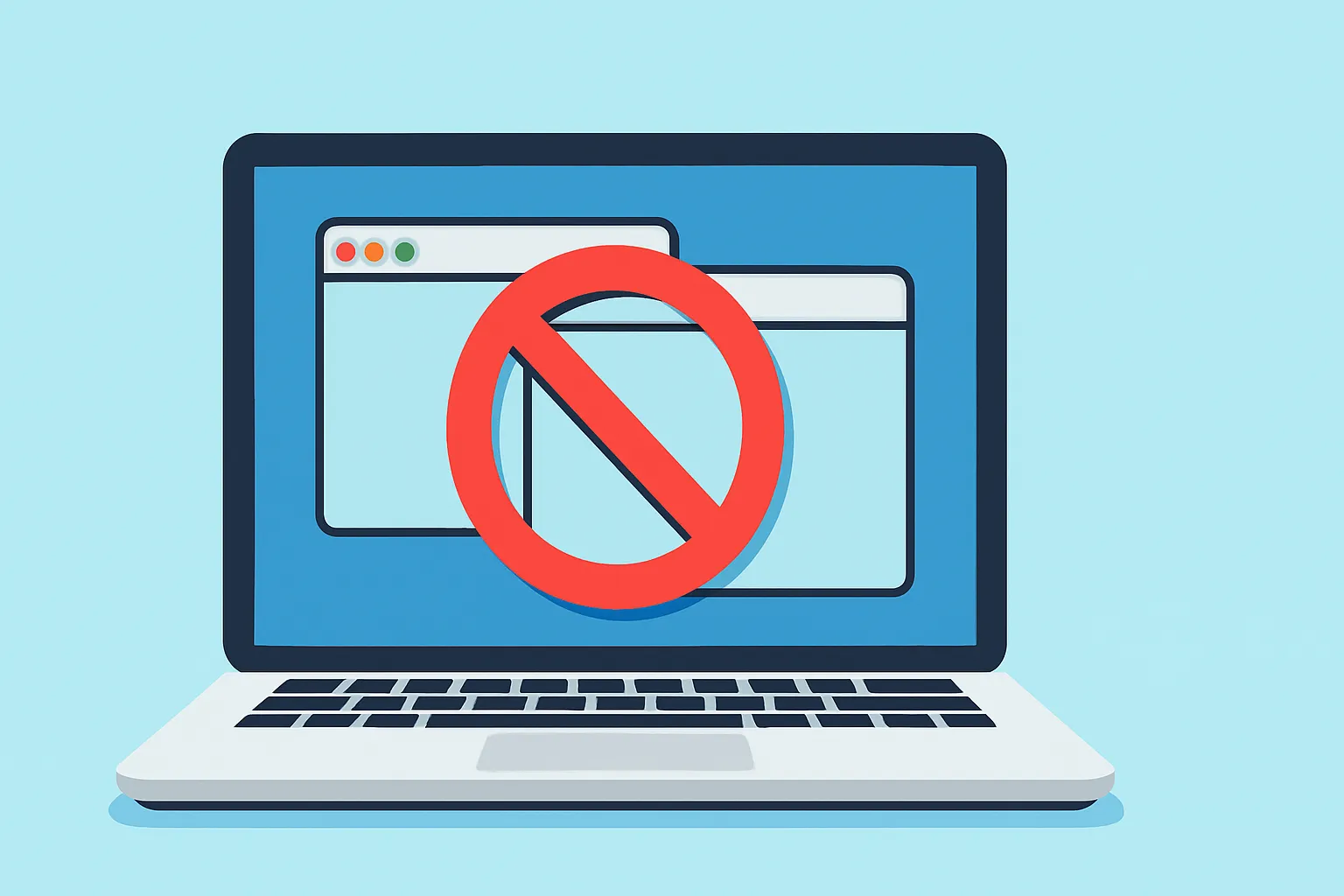
Blocking a website is a powerful way to take back control of your focus, online safety, or productivity. You can do this using a few different tools, from editing system files and changing router settings to using dedicated apps. The best method for you really boils down to what you are trying to achieve and how comfortable you are with the tech side of things.

Auriane
Why Block Website Access in the First Place?
Before you jump into the "how", it is important to get clear on the "why". People block websites for all sorts of reasons, from personal productivity and family safety to corporate security. Your reason for doing it will point you toward the right solution.
If you are like a lot of people, your main goal is probably to reclaim your focus and build better digital habits. The infinite scroll on social media and the 24/7 news cycle are designed to keep you hooked, which can seriously mess with your ability to get meaningful work done. By blocking these time sinks, you are essentially creating a digital space that encourages deep work. This is a solid first step toward improving your concentration, and you can build on it with other strategies to increase focus at work.
People's motivations for blocking websites vary widely, from a student needing to study for exams to an office trying to prevent security breaches.
Common Reasons for Blocking Websites
| Reason | Primary User | Example Scenario |
|---|---|---|
| Productivity | Individuals, Employees | An employee blocks social media during work hours to meet a tight deadline. |
| Parental Controls | Parents, Guardians | A parent blocks adult themed websites on a child's tablet to ensure safe browsing. |
| Network Security | Businesses, IT Admins | An IT department blocks known malicious sites to prevent malware and phishing attacks. |
| Digital Wellness | Individuals | Someone blocks news sites for a week to take a mental health break from negative headlines. |
This table just scratches the surface, but it shows how versatile website blocking can be as a tool for managing our digital lives.
For parents and guardians, the focus shifts to creating a safe online environment for kids. The internet is a huge place with plenty of content not meant for young eyes. Blocking specific sites is a foundational part of digital parenting, allowing children to explore and learn online without accidentally running into something harmful. Taking this step is a huge part of achieving a healthy digital life for the whole family, a concept we explore more in our guide on what is digital wellness and how to find balance.
In a business setting, the reasons for blocking websites are usually twofold:
- Boosting Productivity: It is all too easy for employees to get sidetracked by non work related sites. Blocking them helps keep everyone on task.
- Strengthening Security: This is a big one. Preventing access to malicious websites is a critical defense against viruses, malware, and phishing attacks that could cripple a company’s network.
It is worth noting that on a much larger scale, governments sometimes use website blocking for political reasons. In the first half of 2024 alone, there were at least 24 documented cases of government imposed internet shutdowns, impacting around 4.8 billion people worldwide, according to Access Now.
Ultimately, whether you are doing it for personal discipline, parental peace of mind, or company policy, the goal is the same: to consciously shape your digital experience so it aligns with what matters most. This guide will walk you through several methods to get it done, from simple system tweaks to more powerful apps like Hyud that give you granular control.
Blocking Websites Directly on Your Computer
Sometimes the most direct approach is the best. You can block websites right from your computer’s operating system, which is perfect if you just need to manage a single device. This gives you immediate, system wide control without having to install any extra software, a powerful, no cost way to build a more focused environment.
If you are on a Mac, your best bet is the built in Screen Time feature. It is surprisingly robust, offering a straightforward way to set content restrictions and add specific websites to a blocklist. I find it is a great starting point, especially for parents or anyone just dipping their toes into managing their online time.
For Windows users, things get a bit more technical but also more powerful. The secret lies in editing the hosts file. Think of this file as your computer's personal address book for the internet. By making a few tweaks, you can manually redirect any distracting domain, making it completely inaccessible from any browser on that machine.
Getting Your Hands Dirty with the Windows Hosts File
The hosts file is a simple text file that maps domain names (like "google.com") to IP addresses. Before your computer even bothers to ask the internet where a website is, it checks this little file first. We can use that to our advantage.
To block a website, you just add an entry that points the domain you want to block to a nonexistent or loopback address (like "127.0.0.1"). This tricks your browser into looking for the site on your own computer, where it obviously will not find it. The site simply will not load. It is a classic, effective method for anyone wondering how to block access to a website at the system level.
A quick warning: be careful when editing system files. Before you change anything, make a backup of the original hosts file. Just copy and paste it to your desktop. If anything goes wrong, you can easily restore it.
This hands on approach gives you total control. If you have a specific social media site that has become a time sink, adding it to your hosts file creates an immediate, effective barrier. You can find detailed walkthroughs for specific sites, like how to block YouTube on Google Chrome, which often combine this method with others.
App Level vs. System Level: What's the Difference?
When you are deciding how to block websites, it helps to know whether you need an app level or a system level solution.
- App Level Blocking: This is very targeted. It blocks a site only or a specific URL (not a domain) within a specific application, like a single web browser, but leaves it accessible everywhere else.
- System Level Blocking: This is the broad approach. A block set here, like with the hosts file, works across your entire computer. No browser or app will be able to access the site and it's only possible to block domains, not URLs.
This is where third party tools like Hyud really shine. They often give you the flexibility to choose. With Hyud, you can enforce a system wide block for complete coverage or just block a site within certain apps if that is all you need. This versatility lets you tailor the solution to your own habits and workflow, which is the key to making any block effective for the long haul.
Take Control of Your Entire Network at the Router
If you are trying to manage internet access for a whole household or a small office, blocking websites on every single device is a losing battle. A much smarter and more efficient approach is to go straight to the source: your Wi-Fi router. By setting the rules here, you create a single, consistent policy that automatically applies to every phone, laptop, and tablet on your network.
Most modern routers from brands like Netgear, TP-Link, or Linksys come with some form of parental controls or website filtering built right in. Think of it as a central command for your home's internet. Instead of tinkering with settings on a half dozen different devices, you configure it once, and you are done.
This centralized strategy is also standard practice in the corporate world. It is about security just as much as productivity. Research on workplace website blocking trends from About Chromebooks shows a global pattern. In Asia, 73% of companies block illegal or unethical content, while in North America, 70% are focused on blocking malware. They do this at the network level, and you can use the same principles at home.
Getting Into Your Router's Settings
First things first, you need to log into your router's admin panel. You can do this by typing its IP address into your web browser. The exact address can vary, but it is almost always one of these:
- 192.168.1.1
- 192.168.0.1
- 10.0.0.1
Check the sticker on the bottom or back of your router, it usually has the correct IP address along with the default username and password. Once you are in, look for a section labeled "Parental Controls", "Access Control", or "Website Filtering". The name changes depending on the brand, but the goal is the same.
The real power of router level blocking is its universal application. Once you set a rule, it applies to every device that connects to your Wi-Fi. This means no more configuring individual phones, tablets, or laptops separately.
From there, you can start building your blocklist. Just add the URLs you want to restrict, and the router will prevent anyone on your network from reaching them. Some routers even let you block sites by keyword, which is a great way to filter out entire categories of content at once. It is the most effective answer for how to block a website for an entire family or team.
Layering Your Approach with an App Like Hyud
Router settings are a fantastic first line of defense, but sometimes you need more granular control on a specific machine. This is where a dedicated app like Hyud comes into play, offering both app level and system level blocking for your Mac.
- System Level Blocking: This is the nuclear option. It functions a lot like the hosts file method we discussed earlier, but with a simple, user friendly interface. When you block a site at the system level with Hyud, nothing on that Mac can access it, not Safari, not Chrome, not any other app. It is perfect for completely eliminating a major distraction.
- App Level Blocking: This is where the control gets really precise. Maybe you need to block a distracting news site in your main work browser but still want to access it in a different browser for research. App level blocking lets you do just that.
Combining these methods gives you a seriously powerful and flexible strategy. Use your router to set broad, network wide rules for everyone. Then, on your own Mac, use Hyud for targeted, schedule based blocking to protect your focus during deep work sessions. It is the best of both worlds.
Using Third-Party Apps for Advanced Control
While the built in macOS tools and router settings give you a decent starting point, they can feel a bit blunt. When you need more than just a simple on/off switch for a website, turning to a dedicated app is the way to go.
These specialized tools are built from the ground up for one purpose: to give you granular control over your digital environment. They bridge the gap between basic blocks and the kind of detailed management you need to seriously boost focus or enforce digital boundaries for your family.
Think of an app like Hyud. It is designed to handle the real world messiness of our digital lives, offering features like custom schedules and the ability to block distracting apps, not just websites. This lets you tailor the rules to your actual workflow, rather than trying to fit your life around a rigid, all or nothing system.
Why Invest in a Specialized Tool?
I get the question all the time: "Why pay for an app when free methods exist". It really boils down to convenience, features, and how effective the block actually is. Sure, editing your hosts file works, but it is a pain to update constantly. Router settings are powerful, but they will not let you set a schedule for just your work laptop.
A dedicated tool wraps all that powerful functionality in a clean, easy to use interface. You can set a schedule to block social media from 9 AM to 5 PM on weekdays, and the app just handles it. No manual edits, no complicated settings.
For anyone serious about reclaiming their focus, the features of a dedicated websites blocker like scheduling and app specific rules provide a massive return on investment in the form of time and mental clarity. It is for anyone who is tired of fighting their tools and wants to finally make them work for them.
Comparing Website Blocking Methods
To help you decide which path is right for you, it is useful to see how these methods stack up against each other. Each has its place, depending on your technical comfort and what you are trying to achieve.
| Method | Scope of Block | Ease of Use | Best For |
|---|---|---|---|
| macOS Screen Time | System wide (on that device) | Easy | Basic, family oriented blocking and time limits. |
| Hosts File | System wide (on that device) | Difficult | Tech savvy users wanting a permanent, no frills block. |
| Router Settings | Entire network | Moderate | Blocking sites on all devices on your home Wi-Fi. |
| Third Party App (Hyud) | System wide or App specific | Very Easy | Users needing flexible schedules, advanced features, and an intuitive interface. |
Ultimately, while free methods have their uses, a dedicated app is often the most practical and powerful solution for anyone who needs to manage digital distractions effectively and consistently.
What to Do When a Website Block Isn't Working
So, you have set up your block, but the website is still loading. Do not worry, this is a common hiccup, and the fix is usually pretty simple. It almost always boils down to one of a few usual suspects.
The biggest culprit, especially if you have just tinkered with your hosts file, is caching. Your Mac and your web browser are designed to remember things to speed up your experience. They have likely stored old data for that website and have not gotten the memo about your new rule yet.
To get things working, you will need to force a refresh by clearing both your browser cache (easily done in your browser's settings) and your system's DNS cache. Wiping the DNS cache sounds technical, but it is just a quick command in the Terminal that tells your Mac to look at your hosts file again for the latest instructions.
Dodging the Common Pitfalls
A tiny mistake can easily trip up your blocking efforts. I have seen it happen time and again. Knowing what to watch out for can save you a ton of time and frustration down the line.
Here are a few things to double check:
- Bad URL Formatting: This one gets people all the time. When editing a hosts file or your router settings, you do not need the
https://wwwpart. Just stick to the core domain, likeexample.comandwww.example.com. - Lost Router Password: We have all been there. You go to log into your router and... blank. Make sure you have your login details before you start. If you have lost them, you will probably have to factory reset the router, which wipes all your custom settings.
- Forgetting That No Method is Perfect: It is important to remember that a determined user can often find a way around a single block. For instance, someone who knows their way around tech can use a VPN to sidestep router level rules. That is why I often recommend a layered strategy, maybe combining a router block with a dedicated app like Hyud for more robust control.
Website Blocking in the Bigger Picture
While you are probably focused on your own productivity or keeping your family safe, it is worth noting that website blocking is not just a personal tool. It is a massive global practice.
In fact, at least 50 countries have laws on the books that allow for blocking certain websites. That means roughly 42% of the world's population, about 3.4 billion people, live in a country where this is legally sanctioned. If you are curious about how these policies work on a global scale, you can dive deeper by reading the full report on website blocking frameworks.
When a block fails, the cause is rarely complicated. It is almost always a simple oversight, a typo in the URL, a stubborn cache, or an active VPN. Your first step should always be to go back and double check your work.
Keeping these common issues in mind will help you set up and maintain your website blocks without all the extra headaches.
Common Questions About Blocking Websites
As you figure out the best way to block websites, you are bound to run into a few questions. This will help you pick the right tool for the job, whether you are just trying to focus on your own Mac or managing your entire family's internet access.
People's biggest question is always about how effective these blocks really are. Can a tech savvy person get around them? The honest answer is: it depends. A simple block set up on your router or in the hosts file can often be bypassed with a VPN or a web proxy. It is a bit of a cat and mouse game, which is why a lot of folks end up using dedicated apps that are built to be more resilient.
From my experience, especially with kids, the best approach is a mix of tech and talk. A technical block is a great start, but explaining why certain sites are off limits builds trust and helps create a genuinely safer online space.
If I Block a Website on My Mac, Is It Also Blocked on My Phone?
This is another classic point of confusion. Nope, a block you set on one device pretty much stays on that device. When you use macOS Screen Time or tweak your Mac’s hosts file, those rules only affect that specific machine.
If your goal is to block a website on every device connected to your Wi-Fi, phones, tablets, game consoles or anything else, you have to do it at the network level. That means logging into your router's settings and laying down the law there.
Think of it this way:
- Device specific blocks (like Screen Time) are for personal control.
- Network wide blocks (via your router) are for managing an entire household or office.
Is It Safe to Mess with the Hosts File?
Editing the hosts file sounds a lot scarier than it is. It is really just a plain text file. As long as you follow the instructions carefully, it is a perfectly safe thing to do.
The biggest risk is a simple typo. A misplaced character could mess up your access to a site, but it is an easy fix. Always make a backup before editing this file. Just copy the original hosts file to your desktop before you start tinkering. If anything goes sideways, you can just drag the original back into place and you are back to normal. No harm done.
Can I Block an Entire App, Not Just a Website?
You absolutely can, but you will need something more powerful than the built in macOS tools for that. Apple’s features are great for websites, but they do not really touch standalone applications.
This is where a dedicated tool like Hyud really shines. It gives you the power to block websites system wide and block specific apps. So if you find yourself getting sidetracked by a messaging app or a game, you can lock it down during your work hours. It is about taking complete control over your digital environment to shut down distractions from every angle.
Ready to take control of your productivity, focus and posture? Hyud is a macOS application that provides deep work sessions, gentle reminders for posture correction, guides you through essential work breaks, and blocks distracting websites and applications. Start building healthier habits today by trying it for free.
Approved by +1200 people

Auriane
I like to write about health, sport, nutrition, well-being and productivity.