Block Apps on Mac and Reclaim Your Focus
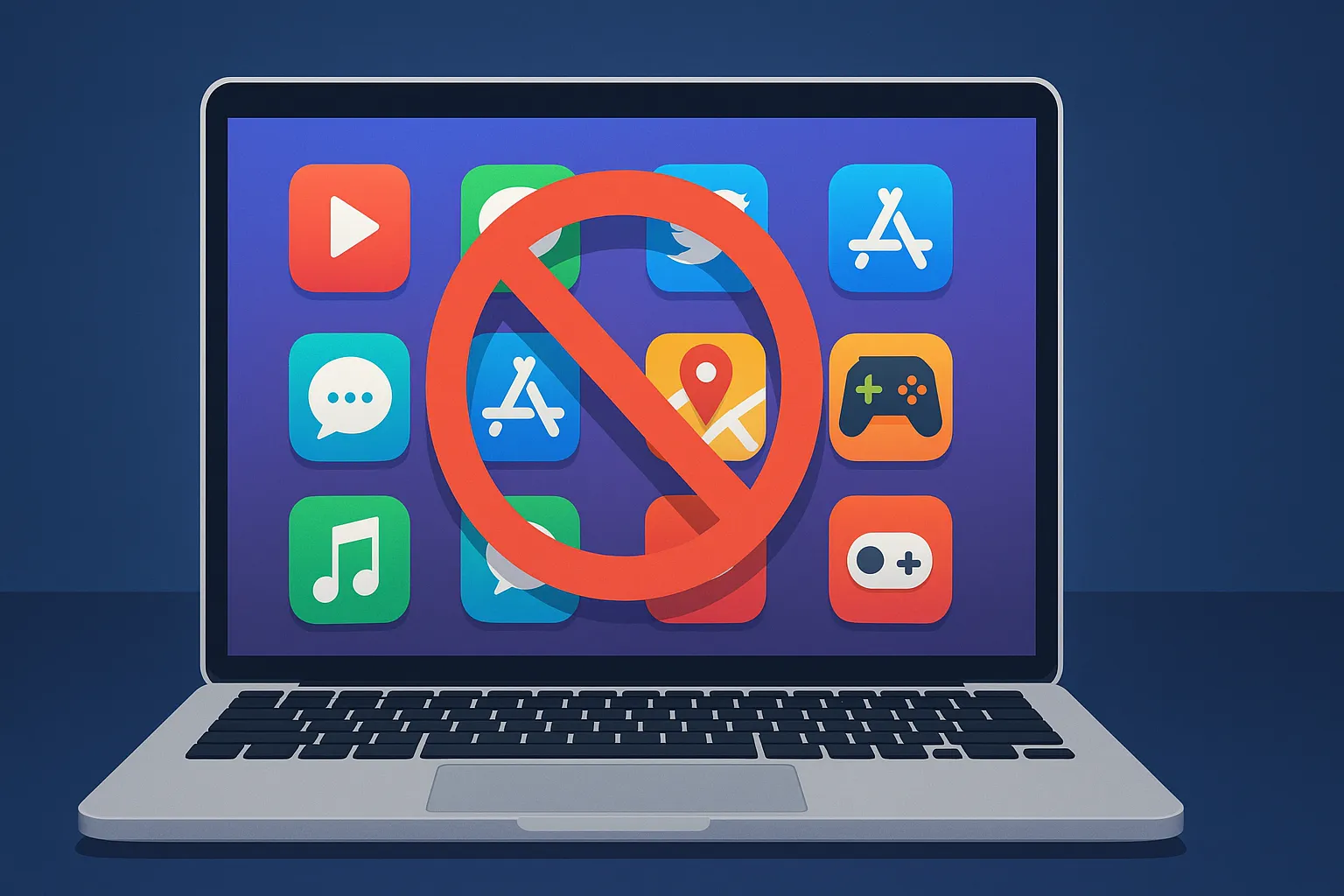
Let's be honest, those constant pings and the siren song of your favorite apps can absolutely wreck your focus. It often feels like a battle just to get a solid hour of deep work in. This guide is all about taking back control. I'll walk you through exactly how to block apps on your Mac using both the tools you already have and some seriously powerful third party options for when you need to go into full lockdown mode.

Auriane
Why Bother Blocking Apps on Your Mac?
Getting a handle on your digital space is one of the best things you can do for your productivity. In a world practically designed to distract you, choosing to block certain applications is not a weakness. It's a smart, strategic move. It is how you carve out protected time for the work that truly matters, free from the endless scroll of social media, breaking news alerts, or that game you know you should not open.
When you do this consistently, you're essentially training your brain to work without interruption. You'll likely find the quality of your work improves, and you get it done faster. Setting these kinds of boundaries with your tech is a powerful way to put your own goals first.
Blocking apps is not just a personal productivity hack. Learning how to block apps is about more than just silencing notifications. You're consciously designing an environment that champions your professional goals and protects your mental clarity.
Once you master blocking distractions, it’s a natural next step to look into how to improve overall workflow efficiency for your work, research and studies.
Using macOS Screen Time for App Management
Before you jump to a third party tool, it’s worth taking a look at the powerful features already baked into your Mac. Apple's native Screen Time is a surprisingly robust and completely free utility designed to help you see and control exactly where your time is going. For many people, it's more than enough to block apps without installing a single new piece of software.
You can find it by heading into System Settings and clicking on Screen Time. If you’ve never opened it before, you’ll need to turn it on first. Just seeing the dashboard's breakdown of your app usage can be an eye opening experience on its own.
Setting Specific App Limits
The most straightforward way to curb distractions is with App Limits. This feature is exactly what it sounds like: it lets you set a daily timer for specific apps or even whole categories of apps. For instance, you could group all your "Social" apps together and cap them at 30 minutes per day.
Let's say you're trying to break a mindless Twitter scrolling habit. You could set a hard limit of 20 minutes a day on that one app. Once your time is up, macOS grays out the icon and blocks you from opening it, giving you a firm nudge to get back to what you were doing. The limits reset at midnight, so you get a clean slate every day.
Here is a quick summary of the most useful features within macOS Screen Time for managing application access.
Key macOS Screen Time Features for Focus
| Feature | Primary Use Case | Best For |
|---|---|---|
| Downtime | Scheduling focus periods when only allowed apps are available. | Creating non negotiable work blocks, like 9 AM to noon. |
| App Limits | Setting daily time restrictions for specific apps or categories. | Curbing habitual use of social media or news apps. |
| Always Allowed | Selecting apps that are exempt from downtime restrictions. | Ensuring tools like your calendar or notes are always accessible. |
| Content & Privacy | Restricting explicit content and preventing app installations. | Setting up a device for family use or a shared computer. |
These core features work together to give you pretty granular control over your digital environment.
Scheduling Focused Work Periods with Downtime
If you need a more structured approach, the downtime feature is your best friend. Instead of just capping your usage on a specific app, Downtime blocks all non essential apps during a schedule that you set.
Think of downtime as your digital "do not disturb" sign for applications. You can schedule it to run during your core work hours, making it much easier to stay on task without willpower alone.
For example, you could schedule downtime to run from 9 AM to 5 PM every weekday. During that window, only the applications you’ve added to your "Always Allowed" list, like your text editor or email client, will be available. Everything else is off limits. It's a fantastic, proactive way to build deep work habits and is often the perfect first step in learning how to block apps on your Mac.
Take App Blocking to the Next Level with Dedicated Tools
While Screen Time is a great starting point, sometimes you just need more firepower. When deadlines are looming and your willpower is running low, dedicated third party apps can be the difference maker. These tools are built from the ground up for one thing: giving you iron clad control over your digital world.
They pick up where the native macOS features leave off. Think about creating complex schedules that change day to day, blocking distracting websites right alongside the apps, or activating "locked modes". These modes are designed to be a pain to disable on purpose. Maybe you have to type out a long, random string of text or just wait for a timer to run out. That little bit of friction is often exactly what you need to stop yourself from derailing a productive session.
What This Looks Like in the Real World
Let's say you're a student cramming for final exams. Your entire grade hinges on a few weeks of serious, uninterrupted study time. The problem? Social media, games, and YouTube are calling your name.
With a specialized blocking tool, you could set up a specific "Exam Prep" schedule. From 8 AM to 6 PM on weekdays, it could automatically:
- Lock down every single app on your Mac except for your browser, a word processor, and your research tools.
- Inside the browser, it could block access to time wasting sites like Reddit, Twitter, and news aggregators.
- Best of all, you can enable a locked mode that makes it impossible to turn off the block until the scheduled time is up.
This kind of granular control creates a completely sealed off study environment. It makes deep, focused work not just a possibility, but the default. It's exactly why so many people look beyond built in settings. If you're serious about mastering your focus, checking out the best apps to block social media in 2025 is a fantastic next move.
Investing in a dedicated app blocker is a game changer. It shifts the fight from a constant battle of willpower to a simple, automated system that works for you.
So, Which App Blocking Method Is Right for You?
Deciding between macOS's built in Screen Time and a dedicated third party app really boils down to one simple question: what are you trying to accomplish? Both are fantastic tools, but they're built for different kinds of battles against distraction. Your best bet depends entirely on your goals, your level of self discipline, and frankly, how much of a barrier you need to put between yourself and your bad habits.
Think of Screen Time as your friendly first line of defense. It’s free, already on your Mac, and syncs beautifully across your Apple ecosystem. It’s perfect for gentle nudges and setting casual boundaries to help you become more mindful of your digital habits.
Dedicated third party apps, on the other hand, are the heavy artillery. These tools are all about enforcement, offering iron clad controls, highly customizable schedules, and "locked modes" designed to make it nearly impossible to cheat. This is the route you take when you absolutely have to create a fortress of focus.
Let's Look at a Couple of Real-World Scenarios
To make this crystal clear, let's compare two very different situations.
Scenario 1: The Parent Juggling Family Screen Time
Imagine a parent who needs to limit their child's gaming to just one hour after school and wants to make sure social media is off limits during homework.
In this case, macOS Screen Time is the perfect solution. Its "App Limits" and "Downtime" features are straightforward to configure, can be password protected, and offer all the control needed without having to install a single extra piece of software. It gets the job done simply and effectively.
Scenario 2: The Freelancer Staring Down a Deadline
Now, picture a freelance writer with a massive project due in 48 hours. For them, every notification and the urge to "just quickly check" Twitter or the news is a real threat to their deadline. They need to go into full lockdown mode.
For this high stakes situation, a dedicated third party app is the undeniable winner. The writer can set up a rigid "Deep Work" blocklist, activate a locked mode, and make it impossible to get sidetracked until the work is done.
This really gets to the heart of it. Screen Time is for managing and building better habits over the long haul. A dedicated blocker is for enforcing productivity when the pressure is on.
Turning App Blocking Into a Solid Habit
Knowing how to block apps is one thing, but actually sticking with it is where the real magic happens. The goal is to build a sustainable habit that works for you, not one that feels like a prison sentence for your brain.
So, let's be real. Do not jump in and try to block everything for eight hours straight on day one. You'll just burn out. Instead, start small with shorter, focused work sprints. This helps build momentum and makes the whole process feel manageable.
It's All About Your Mindset
Here’s a game changing tip: instead of just blocking apps, schedule specific times to use them. Maybe you block social media from 9 AM to noon but plan a 15 minute break to scroll guilt free afterward. This simple switch reframes the block from a restriction into a structured part of your day.
It also helps to get others on board. A quick message to your team or family like, "Hey, I'm diving into deep work until 3 PM" can work wonders. It sets clear expectations and cuts down on those unexpected interruptions.
Technology is a tool, not a cure all. It's your habits and mindset that truly dictate how well you manage digital distractions and hit your goals.
To give your focus sessions more structure, try pairing your app blocking with a proven time management technique. I’ve found that using a free pomodoro timer is incredibly effective for cycling between intense focus and planned, refreshing breaks.
Ready to take control of your productivity, focus and posture? Hyud is a macOS application that provides deep work sessions, gentle reminders for posture correction, guides you through essential work breaks, and blocks distracting websites and applications. Start building healthier habits today by trying it for free.
Approved by +1200 people

Auriane
I like to write about health, sport, nutrition, well-being and productivity.